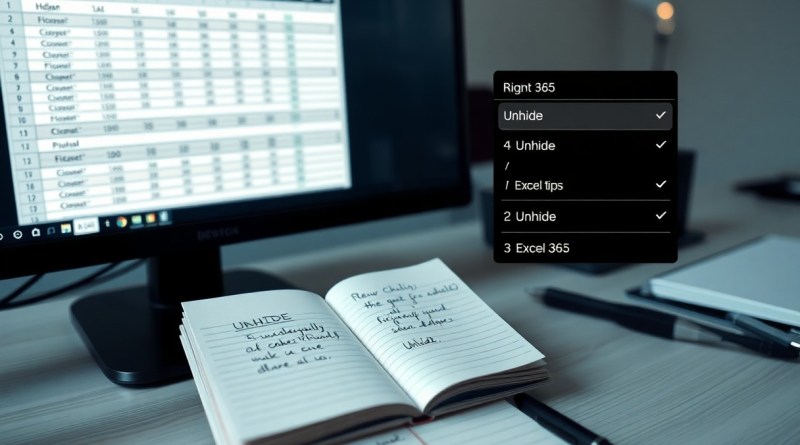Excel 365 – Data – Unhiding Columns Or Rows – unhide columns and rows in excel easily
Over time, you may find that some of your important data in Excel 365 is hidden due to unintended actions or poor formatting choices. Fortunately, unhiding columns and rows is a simple process that can restore your view and make your spreadsheet more accessible. In this guide, you’ll learn the most efficient methods to unhide your hidden data, ensuring your work remains clear and organized. Let’s get started and enhance your Excel experience!

Key Takeaways:
- To unhide columns or rows in Excel 365, select the adjacent columns or rows, right-click, and choose the “Unhide” option from the menu.
- You can also use the “Format” option in the Home tab ribbon; navigate to “Visibility” and choose “Hide & Unhide” to reveal hidden rows or columns.
- For a quick shortcut, use the keyboard combination Ctrl + Shift + 0 to unhide a hidden column, and Ctrl + Shift + 9 to unhide a hidden row.
- If you don’t see the unhide option, check if the hidden columns or rows are within filtered data or if there are any filters applied that may affect visibility.
- Utilizing the “Go To” feature (Ctrl + G) allows you to locate hidden rows or columns by entering their specific cell references for easier unhiding.
The Frustrating Facade: Why Columns and Rows Get Hidden
Columns and rows in Excel can be hidden for a multitude of reasons, leaving you scratching your head in confusion. Often, users accidentally hide them while trying to format spreadsheets or manage data presentation. Sometimes, colleagues may intentionally hide data for confidentiality or clarity, creating a frustrating barrier for you. Excel’s features make hiding rows and columns simple, but this can lead to unintended consequences that disrupt your workflow. For guidance on unhiding all or a range of hidden rows in Excel, refer to the comprehensive resources available online.
Common Scenarios for Hidden Data
Hidden data often occurs during collaborative projects, where you or your team members may hide columns to focus on specific datasets. Additionally, when cleaning data, you might temporarily hide irrelevant rows or columns, inadvertently leaving them concealed in the final version. This scenario is common when sorting through large datasets, which can quickly lead to unsettling surprises if you’re unaware that data is missing from view.
Impact on Data Analysis and Reporting
Masked rows and columns can significantly skew the results of your data analysis, leading to incomplete or misleading insights. If you’re unaware of hidden data, your reports might not accurately represent the underlying information. Such oversights could affect decision-making processes, potentially resulting in resource misallocation or flawed strategies. Therefore, ensuring every relevant data point is visible is fundamental in achieving accurate and reliable outputs.
A prime example is a financial report that inadvertently omits critical expenses or income due to hidden rows. You might analyze your profit margins and decide to cut costs, not realizing you overlooked significant expenditures. This situation highlights the importance of regularly checking for hidden data before finalizing reports. You can maintain accuracy, uphold accountability, and ensure that your analysis is comprehensive and effective, ultimately leading to well-informed business decisions.
The Quick Fix: Simple Techniques to Unhide Variables
Unhiding columns or rows in Excel can be quick and straightforward, restoring your workspace in no time. Whether it’s due to formatting or accidental hiding, a few techniques can remedy the situation effectively. With the right approach, you can access your hidden data and optimize your Excel tasks without hassle.
Keyboard Shortcuts that Save Time
Using keyboard shortcuts is an excellent method to quickly unhide hidden columns or rows. Simply select the columns or rows adjacent to the hidden ones, then press Ctrl + Shift + 0 to unhide columns, or Ctrl + Shift + 9 for rows. This efficient solution keeps your workflow uninterrupted and saves valuable time.
Using the Excel Menu for Restoration
Restoration through the Excel menu can be intuitive. You can select the entire worksheet by clicking the square at the intersection of row numbers and column letters. Then, right-click on any column or row header and choose Unhide from the context menu. This method offers a visual confirmation of what you’re un-hiding and is perfect for those who prefer a guided approach.
When using the Excel menu to unhide, ensure you’ve selected the appropriate entire section, as unhiding happens only when rows or columns are appropriately highlighted. If the entire worksheet is selected, the Unhide option will restore all hidden rows and columns in one go, ensuring no data is left behind. This visual accessibility can help you keep track of which parts of your spreadsheet are being worked on and which remain hidden, enhancing your overall Excel experience.
Taking Control: Advanced Unhiding Methods for Complex Sheets
Excel’s versatility shines when managing extensive datasets, allowing you to hide and unhide columns and rows based on your requirements. Whether you’re juggling multiple elements or addressing complex spreadsheets, efficient unhiding becomes crucial. Here are some advanced techniques to unhide your hidden data seamlessly:
- Using the Ribbon to unhide
- Keyboard shortcuts for speedy access
- Utilizing the context menu
- Unhiding within data filters
- Controlling group visibility
| Method | Description |
|---|---|
| Ribbon Method | Access the Home tab, click on Format, then select Unhide Rows or Unhide Columns. |
| Keyboard Shortcuts | Highlight rows or columns, then use Ctrl + Shift + 9 to unhide rows, or Ctrl + Shift + 0 for columns. |
Unhiding Multiple Rows or Columns Simultaneously
To unhide multiple rows or columns at once, select the range that encompasses the hidden sections. You can click and drag over the adjacent rows or columns, then right-click and select “Unhide.” This action saves time, especially in spreadsheets with many hidden areas, allowing for more effective data management in a single operation.
Revealing Hidden Cells within Grouped Data
Grouped data can sometimes obscure critical information, making it necessary to access hidden cells. To unhide these cells, you can expand the group by clicking on the plus icon next to the group label. This action reveals all cells contained within the grouped section, ensuring you have full visibility of your relevant data.
Once you expand the group, be mindful of any additional hidden rows or columns that may still be concealed within the broader dataset. After expanding, you might still need to apply the unhide commands to any remaining hidden sections, ensuring you view your entire dataset at once. Utilizing this approach maximizes your efficiency while working with intricate data layouts and avoids potential oversight of crucial entries.

Preserving Your Workspace: Preventing Future Column and Row Hiding
Maintaining a clear and organized workspace can significantly enhance your productivity in Excel. By preemptively addressing column and row visibility, you reduce the likelihood of future frustrations. Consider implementing consistent monitoring of hidden items and utilize features like freezing panes or filters to keep relevant data visible at all times. For an in-depth understanding of un-hiding techniques, check out How To Unhide All Rows in Excel (With 3 Methods).
Setting Excel Preferences for Visibility
Adjusting your Excel preferences can help ensure that your columns and rows remain visible. You can easily set default options for gridlines and headings in the Excel options menu. Doing so will make it harder to accidentally hide important data, as you won’t overlook elements imperative to your spreadsheets.
Utilizing Formatting Options to Maintain Layout
Employing formatting options effectively helps in maintaining a structured layout in your Excel sheets. This includes setting specific row heights and column widths to prevent unintentional changes that may lead to hiding or losing sight of critical information. By consistently applying styles, you can create a visually cohesive document that reduces the chance of mistakenly hiding rows or columns.
For instance, you might want to set a standard width for all columns containing header information, ensuring they are easily readable. Additionally, using conditional formatting to highlight key data can aid you in quickly identifying important sections of your spreadsheet. When you format your spreadsheet this way, it adds layers of visibility that act as a safety net against unintentional hiding, keeping your workspace clean and organized.

Pro Tips: Enhancing Your Excel Experience with Unhiding
- Utilize shortcuts to quickly unhide rows or columns, improving your workflow efficiency.
- Combine filtering with un-hiding to streamline data analysis for better decision-making.
- Practice regular audits to identify hidden data, ensuring no important insights are overlooked.
Recognizing the power of these tips can vastly improve your proficiency and ease in navigating your spreadsheets.
Leveraging Conditional Formatting for Improved Visibility
Applying conditional formatting in your Excel sheets provides a dynamic way to highlight hidden rows or columns. When you conditionally format data, you can set rules that make important figures, like totals or deadlines, stand out. This not only enhances visibility but also quickly signals what needs attention, even when data is hidden.
Best Practices for Organizing Your Data for Easy Access
Organizing your data effectively limits issues with hidden rows and columns. Utilize tables and named ranges to segment your data logically. Color-coding sections or assigning clear headers simplifies navigation, making hidden data easier to retrieve. Implementing a consistent structure across all your spreadsheets results in a more coherent overview, helping you focus on what matters most without unnecessary distractions.
By adopting best practices, you establish a foundation for data organization that serves not only as a way to unhide information with ease but also supports efficient ongoing analysis. Think about grouping similar datasets together and clearly defining your data sets with formats or styles that distinguish each category. This way, you minimize the chances of accidentally hiding crucial information, while making it easier to locate data when necessary.
Conclusion
Upon reflecting, you can easily unhide columns or rows in Excel 365 to enhance your data visibility and organization. By using simple steps, such as right-clicking the headers or utilizing the ribbon options, you ensure that all your necessary information is accessible and usable. This function allows you to maximize your productivity and streamline your workflow, making your spreadsheet management more efficient. Take advantage of this feature to maintain an orderly data presentation and keep your projects on track.
FAQ
Q: How do I unhide columns in Excel 365?
A: To unhide columns in Excel 365, follow these steps: 1) Select the columns adjacent to the hidden column(s). For example, if column B is hidden, select columns A and C. 2) Right-click on the selected columns and choose “Unhide” from the context menu. 3) The hidden column(s) will reappear in your worksheet. Alternatively, you can go to the “Home” tab, click on “Format” in the cells group, and then select “Hide & Unhide,” choosing “Unhide Columns.”
Q: What are the steps to unhide rows in Excel 365?
A: To unhide rows in Excel 365, perform these actions: 1) Select the rows above and below the hidden row(s). For example, if row 3 is hidden, select rows 2 and 4. 2) Right-click on the selected rows and click “Unhide” from the context menu. 3) The hidden row(s) will become visible. You can also use the “Home” tab—click on “Format,” then “Hide & Unhide,” and select “Unhide Rows” to achieve the same result.
Q: What should I do if I can’t see the “Unhide” option?
A: If you don’t see the “Unhide” option, ensure that you have correctly selected the columns or rows adjacent to the hidden ones. If you are using a keyboard shortcut, you can select the hidden row or column, hold down the “Ctrl” key and then press the number “0” for columns or “9” for rows (only after selecting any adjacent row/column). If the issue persists, check if there are any filters applied that might be hiding your data; clear any filters and try again.
Q: Can I unhide multiple rows or columns at once in Excel 365?
A: Yes, you can unhide multiple rows or columns at once in Excel 365. First, select a range of rows or columns that includes the hidden areas. You can click and drag to select or hold down the “Shift” key and click on the row or column headers. After selecting, right-click on the highlighted area and choose “Unhide” from the dropdown menu. All hidden rows or columns in your selected range will be revealed.
Q: Is there a quicker way to unhide rows or columns using the ribbon in Excel 365?
A: Yes, using the ribbon can be a quicker approach. To unhide rows or columns using the ribbon: 1) Select the rows or columns around the hidden ones. 2) Go to the “Home” tab in the ribbon. 3) Click on “Format” in the cells group. 4) Hover over “Hide & Unhide,” then choose either “Unhide Rows” or “Unhide Columns.” This method allows you to efficiently manage multiple hidden rows or columns without using the right-click method.