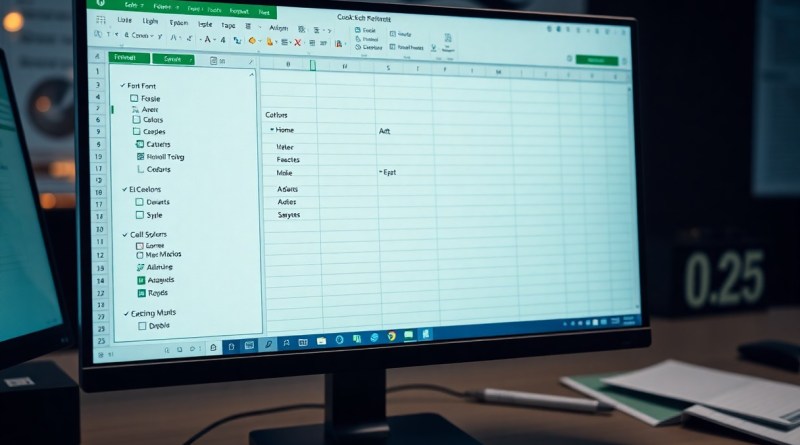Excel 365 – Formatting – Format panel – quick spreadsheet formatting
Formatting your spreadsheets effectively can enhance readability and presentability, making your data more accessible. In Excel 365, the Format panel offers a streamlined approach to quickly adjust your spreadsheet’s appearance. You can easily modify fonts, colors, borders, and more to suit your needs. For a comprehensive understanding, explore the Ways to format a worksheet guide by Microsoft. This post will guide you through these formatting tools for a polished spreadsheet.
Key Takeaways:
- The Format panel in Excel 365 allows for quick and efficient formatting of spreadsheet elements such as text, numbers, and cell styles.
- Users can easily access formatting options by selecting the cells or objects they want to edit, streamlining the formatting process.
- Multiple formatting features, such as font styles, borders, and fill colors, can be applied in a single operation to enhance visual appeal.
- The Format Painter tool enables users to quickly duplicate formatting from one cell or range to another, promoting consistency throughout the spreadsheet.
- Keyboard shortcuts can further expedite the formatting process, allowing users to apply and tweak styles with minimal effort.
Transformative Time-Savers: The Format Panel’s Power
Mastering the Format panel in Excel 365 can drastically transform your spreadsheet management by streamlining how you apply design and formatting changes. Fewer clicks and more intuitive options mean that rather than spending time fiddling with fonts or colors, you can focus on analysis and insights. With each tool laid out at your fingertips, adjusting multiple areas of your spreadsheet simultaneously becomes an effortless task, ensuring consistency and professionalism with minimal effort.
Unlocking Features: A Tour of the Format Panel
The Format panel serves as your control center for unleashing Excel’s formatting capabilities, offering a variety of features that enhance your data’s visual representation. From adjusting cell sizes to manipulating text alignment and applying conditional formatting, each option is designed to cater to specific needs, allowing you to grab your audience’s attention instantly. Easily explore the selection of themes, styles, and visual effects to find the perfect fit for your project’s requirements.
Efficiency Boost: Why the Format Panel Revolutionizes Formatting
The Format panel’s organized layout and streamlined options bring a new level of efficiency to your formatting tasks. Rather than sifting through multiple menus or tabs to find the features you need, you can access everything from color choices to border styles—all in one intuitive location. This centralized design not only cuts down on time spent but also reduces the likelihood of errors, creating a smoother workflow as you polish your spreadsheets.
Streamlining your formatting process not only saves time but also bolsters your productivity significantly. For example, with the ability to apply styles and adjustments across multiple cells in a single action, you can cut down hundreds of formatting clicks into just a few. Instead of spending countless hours beautifying your data presentations, you can shift your focus onto more critical tasks. The Format panel’s efficiency can contribute to better decision-making and faster results, making your Excel experience not just easier, but ultimately, more impactful.
Aesthetic Appeal: Mastering Cell Styling
Achieving aesthetic appeal in your spreadsheets can significantly enhance readability and engagement. By leveraging the styling options available in Excel 365, you can transform a plain set of numbers into an eye-catching and informative presentation. Strategic use of colors, fonts, and cell borders not only beautifies your spreadsheets but also allows you to convey information in a visually appealing format, making data interpretation easier and more intuitive for readers.
Color Theory and Its Impact on Data Interpretation
Understanding color theory empowers you to select hues that not only please the eye but also serve specific functions in data visualization. Warm colors tend to grab attention, while cool colors can provide depth and clarity. By applying these principles in your Excel spreadsheets, you can highlight key figures or trends, making it easier for your audience to interpret data accurately and quickly.
Fonts, Borders, and Fill: Crafting a Professional Look
Using the right fonts, borders, and fill colors can elevate your spreadsheet from mundane to professional. A clean, sans-serif font enhances readability, while borders can segment information, guiding the reader’s eye through the data. Utilizing subtle fill colors can differentiate categories or highlight important metrics without overwhelming the viewer. This attention to detail gives your work an organized and polished appearance, conveying professionalism and care in your presentation.
Choosing appropriate fonts, such as Arial or Calibri, not only aids in legibility but also reflects a modern aesthetic. Borders, whether soft or sharp, strategically frame sections of your data, offering clarity to various components without crowding the spreadsheet. Moreover, incorporating soft pastel fill colors can accentuate cell contents without drawing excessive attention away from the data itself. A balanced combination of these elements fosters an environment where your insights can shine, ultimately making your analysis easier to digest and more impactful for your audience.

Function Meets Form: Harnessing Conditional Formatting
Conditional Formatting in Excel 365 empowers you to blend functionality with aesthetics, allowing data-driven decisions to be visually intuitive. By specifying rules that change cell formatting based on the values contained, your spreadsheets transform into dynamic visual tools rather than static data repositories. This feature aids in identifying trends, anomalies, and critical thresholds at a glance, enhancing your analytical capabilities significantly.
Creating Visual Cue Systems with Conditional Formatting
Designing visual cue systems with Conditional Formatting is straightforward and rewarding. By applying color scales, icon sets, or data bars, you can create comprehensive visual indicators that guide your interpretation of data. For example, using a red-yellow-green color scale to represent performance metrics instantly signifies areas needing attention, clarifying priorities without the need for extensive analysis.
Practical Applications: Highlighting Key Insights
Conditional Formatting serves as a valuable ally in highlighting key insights present within your data. It not only streamlines your review process but ushers in clarity by directing your focus toward high-impact information. Imagine a sales report where top-performing representatives light up in green, while underperformers appear in red, instantly revealing patterns that warrant further exploration or intervention.
In practical applications, consider a budgeting spreadsheet where you employ Conditional Formatting to flag expenses that surpass a certain threshold. By setting rules to highlight cells in red when costs exceed the budgeted amount, you quickly spot overspending. This visual impact drives immediate awareness and action, allowing you to adjust your strategy efficiently. Such techniques can redefine your approach to data management, as they allow you to extract actionable insights with minimal effort, transforming your decision-making process.

The Shortcut Revolution: Quick Access Techniques
Streamlining your formatting workflow is a game changer in Excel 365. Utilizing quick access techniques allows you to make rapid adjustments with minimal effort. By integrating keyboard shortcuts and customizing your Quick Access Toolbar, you can significantly reduce the time spent on manual formatting tasks, ultimately enhancing your productivity. Embracing these shortcuts not only refines your efficiency but also empowers you to focus more on data analysis than formatting details.
Keyboard Shortcuts for Instant Formatting
Mastering keyboard shortcuts can instantly transform your formatting capabilities in Excel. For instance, using Ctrl + B for bold, Ctrl + I for italics, and Ctrl + U for underlining are just the beginning. As you dive deeper, shortcuts like Ctrl + Shift + $ for currency formatting, or Ctrl + 1 to open the Format Cells dialog allow you to format cells more effectively. With these shortcuts at your fingertips, you can quickly apply the desired styles without navigating through multiple menus.
Customizing the Quick Access Toolbar for Speed
Enhancing your Quick Access Toolbar (QAT) can significantly improve your formatting speed. By adding frequently used formatting commands, such as font styles, border settings, and fill colors, you position these tools conveniently at the top of the Excel window. This customization minimizes the need to sift through ribbon tabs, giving you immediate access to the tools you use most frequently.
To customize your Quick Access Toolbar, simply right-click on any command from the Ribbon and select “Add to Quick Access Toolbar.” Alternatively, navigate to the “File” tab, click on “Options,” and select “Quick Access Toolbar” to find a vast array of commands you can incorporate. By thoughtfully curating your toolbar based on your specific workflow, you can elevate your formatting efficiency, ensuring that your most imperative formatting options are available with just a click, thus saving you valuable time.

Real-World Impact: Boosting Productivity Through Formatting
Effective formatting can significantly enhance your productivity when working with spreadsheets. Streamlined reports allow you to communicate data insights quickly and clearly, reducing misunderstandings. By implementing formatting techniques, you can create visually appealing spreadsheets that capture attention and highlight critical information. To discover more strategies on how to enhance your Excel spreadsheets, check out How To Format Your Excel Spreadsheet: 10 Tips for ….
Case Studies: Businesses that Transformed Their Reports
Numerous companies have experienced remarkable transformations in their reporting processes through effective Excel formatting:
- Company A: Improved report clarity, reducing review time by 30%.
- Company B: Increased client retention by 15% by delivering easily digestible reports.
- Company C: Streamlined data analysis processes, achieving a 25% faster decision-making cycle.
- Company D: Cut reporting errors in half by standardizing formatting across all departments.
User Testimonials: Personal Success Stories with Excel Formatting
Your journey with Excel formatting can mirror the success of countless users who have transformed their workflows. Individuals have shared stories of how proper formatting turned chaotic spreadsheets into organized layouts, leading to greater efficiency and fewer errors. By adopting visual cues and structured layouts, they were not only able to enhance their productivity but also inspire their teams to adopt similar practices, amplifying overall performance. Proper formatting in Excel enhances not just accuracy and speed, but also the emotional impact of your reports, fostering a culture of clarity and professionalism.
Conclusion
Considering all points, leveraging the Format panel in Excel 365 allows you to enhance your spreadsheet’s appearance with ease and efficiency. By utilizing quick formatting options, you can tailor your data presentation to suit your specific needs, making it more visually appealing and professional. This tool empowers you to effectively communicate your data insights, ensuring they stand out and are easily understood. With practice, you’ll find that these formatting features become an integral part of your Excel toolkit, helping you present your work consistently and attractively.
FAQ
Q: What is the Format Panel in Excel 365?
A: The Format Panel in Excel 365 is a tool that allows users to quickly adjust the formatting of cells, ranges, and entire sheets. It provides easy access to various formatting options such as font styles, colors, borders, and number formatting, helping users create visually appealing spreadsheets efficiently.
Q: How can I access the Format Panel in Excel 365?
A: You can access the Format Panel in Excel 365 by selecting a cell or range of cells and then clicking on the “Home” tab in the Ribbon. From there, you can find quick access buttons for formatting options like font size, cell color, and borders. Additionally, you can use the right-click context menu to access more formatting features.
Q: What types of formatting can I apply using the Format Panel?
A: With the Format Panel, you can apply a wide range of formatting options, including text formatting (font style, size, color), cell formatting (background color, borders), number formatting (currency, percentages, dates), and alignment settings (text alignment, indentation, text direction). This variety makes it easy to customize your spreadsheet to suit your needs.
Q: Can I copy formatting from one cell to another using the Format Panel?
A: Yes, you can easily copy formatting from one cell to another in Excel 365. Simply select the cell with the desired formatting, then click on the “Format Painter” icon in the Home tab. Next, click on the cell or range of cells where you want to apply the copied formatting. This tool allows for quick and consistent formatting across your spreadsheet.
Q: Are there any shortcuts for quick formatting in Excel 365?
A: Excel 365 offers several keyboard shortcuts to streamline the formatting process. For example, you can use Ctrl + B for bold, Ctrl + I for italic, and Ctrl + U for underline. Additionally, the Alt key combined with specific keys can be used to navigate through the Ribbon and access formatting options without using the mouse. Familiarizing yourself with these shortcuts can save you time while working on spreadsheets.