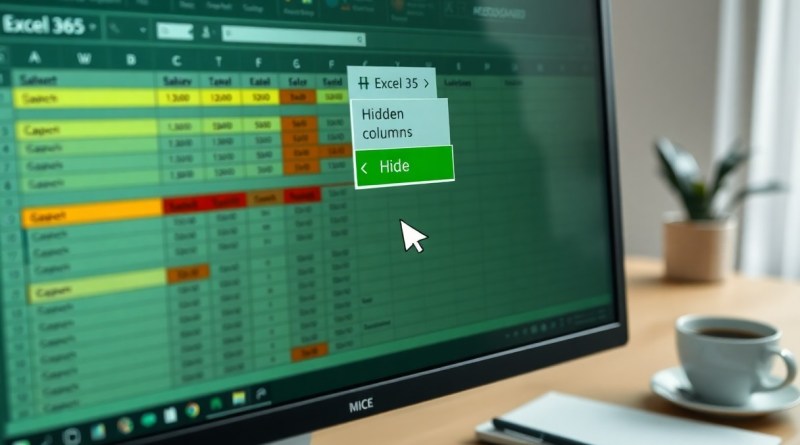Excel 365 – Data – Hiding Columns or Rows – hide columns and rows in excel easily
Just imagine having a cleaner and more organized spreadsheet! In Excel 365, you can easily hide columns and rows to declutter your view and focus on the data that matters most. This feature allows you to control your workspace effectively, making it an necessary skill for enhancing your productivity. Whether you’re preparing a presentation or analyzing data, knowing how to hide these elements can significantly improve your workflow. Join us as we explore the straightforward steps to efficiently manage your data by hiding unwanted columns and rows in Excel.
Key Takeaways:
- Hiding columns or rows in Excel allows users to streamline their work by focusing on relevant data without deleting any information.
- To hide a column or row, simply select it, right-click, and choose the ‘Hide’ option, making it easy to manage your data visibility.
- Hidden columns or rows can be quickly unhidden by selecting adjacent columns or rows, right-clicking, and choosing ‘Unhide’.
- Excel also offers a keyboard shortcut for hiding rows (Ctrl + 9) and columns (Ctrl + 0), enhancing efficiency when managing data.
- Using the ‘Format’ option under the ‘Home’ tab provides additional control over hiding and un-hiding multiple rows or columns simultaneously.
The Case for Organizing Data: Why Hide Columns and Rows?
Organizing data efficiently in Excel can greatly enhance your productivity. Hiding columns and rows allows you to reduce visual clutter, enabling you to focus on the most relevant information. It also facilitates better data management when analyzing large datasets. By mastering techniques like Hiding Columns and Rows in Excel the Easy Way, you can streamline your workflow and improve overall clarity in your spreadsheets.
Enhancing Clarity in Your Worksheets
By hiding unnecessary columns and rows, you present a cleaner and more organized view of your data. This approach minimizes distractions, allowing you to concentrate on key metrics and outcomes. For example, you might have numerous columns containing backup calculations or interim results that are not needed for final reporting. Hiding them lets your main data shine through, facilitating easier interpretation and decision-making.
Streamlining Data Presentation for Stakeholders
When sharing Excel files with stakeholders, a well-organized presentation is vital for effective communication. Hiding columns and rows that are not relevant to the audience ensures that the focus remains on critical information. It allows stakeholders to digest the data quickly, which can lead to more informed discussions and decisions about your findings or proposals.
Consider a scenario where you’re presenting sales data to your team. If you include all intermediary calculations and extraneous detail, stakeholders might feel overwhelmed or confused. Instead, opt to hide rows and columns that provide little value to the discussion. By showcasing only important figures and highlights, you foster a more engaging environment that encourages feedback and strategic brainstorming, ultimately leading to better solutions and collaborative efforts.
Effective Techniques for Hiding Rows in Excel 365
Utilizing effective techniques for hiding rows in Excel 365 can streamline your data management process, allowing you to maintain a tidy worksheet. You can hide unnecessary rows to minimize clutter while focusing on the critical information you need. With a few quick actions, your data presentation becomes clearer, making it easier to analyze and share with others.
Quick Shortcut Methods for Efficient Use
You can efficiently hide rows using simple keyboard shortcuts. By selecting the rows you want to hide and pressing Ctrl + 9, you’ll quickly remove them from your view. To show hidden rows, just use Ctrl + Shift + 9. This method saves time, allowing you to work seamlessly without navigating through menus.
Advanced Hiding Techniques for Data Management
For a more sophisticated approach to managing data in Excel 365, you can utilize advanced hiding techniques. This includes grouping rows that can be collapsed when unnecessary, maintaining a cleaner dataset while allowing for quick access to details when needed. Advanced techniques guarantee your data is organized, making analysis more efficient.
| Technique | Description |
| Grouping Rows | Allows you to collapse and expand groups of rows easily under a single header. |
| Filters | Enables temporary hiding of rows based on set criteria for improved focus. |
| Data Validation | Control user input, hiding rows that don’t meet specific conditions. |
Implementing these advanced hiding techniques can enhance your workflow significantly. For instance, when you group rows, you maintain the flexibility to access detailed data without overwhelming your worksheet with too much information at once. Utilizing filters allows you to display only relevant data, while data validation prevents unwanted entries from cluttering your rows. This organized approach not only optimizes data management but also reinforces the overall readability of your spreadsheets.
- Use the Group function to manage extensive datasets.
- Apply filters to narrow down visible data effectively.
- Leverage data validation to restrict unwanted inputs.
- Adjust row heights for visual distinction with hidden rows.
| Key Benefit | Outcome |
| Efficiency | Faster data analysis and decision-making. |
| Clarity | Enhanced readability of complex data sets. |
| Control | Better management of user inputs and visibility. |

Mastering the Art of Concealing Columns in Excel 365
Concealing columns in Excel 365 can dramatically simplify your spreadsheet view, making it easier to focus on the most pertinent data. By learning how to control your column visibility effectively, you can minimize clutter while still retaining vital information. For a comprehensive guide on the various techniques for this task, check out this How To Hide Columns in Excel (And Also Unhide Them).
Step-by-Step Guide to Hiding Columns
| Step | Action |
| 1 | Select the column(s) you wish to hide. |
| 2 | Right-click on the selected column header. |
| 3 | Click on “Hide” from the context menu. |
| 4 | To unhide, select adjacent columns, right-click, and choose “Unhide.” |
Best Practices for Maintaining Data Integrity
When hiding columns in Excel, maintaining data integrity is paramount. Ensure that hidden columns don’t contain critical calculations or references. If others will access the sheet, document which columns are hidden to avoid confusion. Consider using color-coding or comments to signify important notes related to hidden data.
Many users overlook the potential pitfalls when hiding columns, leading to accidental data loss or miscommunication in collaborative environments. Regular audits of hidden columns can prevent these issues. Utilizing tools like comments or annotations within visible columns can serve as reminders for collaborators about the nature of the hidden data, thus preserving transparency and clarity in your spreadsheets.

Unhiding Your Data: Restoring Visibility When Needed
After concealing columns or rows in your Excel spreadsheet, you may need to restore visibility to access your data just as easily. Unhiding is a clever feature that provides seamless access to the information you may have temporarily hidden. Whether you are reviewing progress or editing reports, knowing how to promptly unhide your rows and columns will maximize efficiency and keep your workflow uninterrupted.
Simple Steps to Unhide Rows and Columns
To unhide rows or columns, start by selecting the rows or columns on either side of the hidden data. Next, right-click and choose the “Unhide” option from the context menu. Alternatively, you can navigate to the “Home” tab, click on the “Format” drop-down in the Cells section, and select “Hide & Unhide” to restore hidden elements. Just like that, your data will be accessible once again!
Common Pitfalls to Avoid When Unhiding
A few common pitfalls can hinder your attempts to unhide data effectively. Users often forget to select adjacent rows or columns, leading to confusion when no action appears to take place. Additionally, you may mistakenly overlook rows or columns hidden via other methods, such as filters or grouping, which require additional steps to address.
In particular, failing to select the correct adjacent rows or columns can lead to unnecessary frustration and wasted time. This oversight happens frequently when users are not fully aware of grouping options or filters applied to their data. For instance, if you have applied a filter and certain rows are hidden as a result, the unhide feature won’t work until those filters are reset. Always verify that no other visibility settings are affecting your spreadsheet to ensure a smooth unhide process.

The Impact of Hidden Data on Collaboration and Sharing
Hidden data can significantly affect collaboration and sharing in Excel 365. When you conceal columns or rows, your colleagues might overlook important information or inadvertently alter data. This risk can lead to miscommunication or even errors in decision-making. As a result, it’s vital to maintain transparency while managing hidden elements. For further insights on Is it possible to hide columns in an Excel spreadsheet …, consider discussing with your team before implementing significant changes.
Navigating Challenges with Shared Workbooks
When sharing workbooks, hidden rows and columns can create challenges in data comprehension. You might find your coworkers confused about the spreadsheet’s structure, leading to frustration and inefficiencies. Clearly communicating which elements you’ve hidden is imperative to ensure everyone understands the data context and relationships. Using comments or dedicated notes within the workbook can help provide this clarity.
Ensuring Collaborative Efficiency with Hidden Elements
Utilizing hidden elements carefully can enhance collaborative efficiency in Excel 365. While hiding irrelevant or cluttering data streamlines the user experience, it’s imperative to strike a balance. Providing proper documentation or using color-coding for hidden data can help others navigate the workbook effectively. Moreover, consider establishing guidelines on when and how to hide information, ensuring that everyone is on the same page and reducing potential disruptions in teamwork.
To wrap up
So, now that you understand how to hide columns and rows in Excel 365, you can easily streamline your data presentation. This feature allows you to focus on the most relevant information while maintaining the overall structure of your spreadsheet. Simply select the columns or rows you want to hide, right-click, and choose the appropriate option. By mastering this skill, you can enhance your productivity and improve the clarity of your projects, ensuring that your data serves its purpose effectively.
FAQ
Q: How do you hide columns in Excel 365?
A: To hide columns in Excel 365, first select the column(s) you wish to hide by clicking on the column letter(s) at the top. Then, right-click on the selected column(s) and choose “Hide” from the context menu. Alternatively, you can go to the “Home” tab, click on “Format” in the Cells group, and then select “Hide & Unhide” followed by “Hide Columns.”
Q: Can I hide multiple rows at once in Excel 365?
A: Yes, you can hide multiple rows at once in Excel 365. Simply click and drag across the row numbers on the left side of the worksheet to highlight the rows you want to hide. Right-click on one of the highlighted row numbers and select “Hide” from the context menu. Can also use the “Home” tab, click on “Format,” select “Hide & Unhide,” and then choose “Hide Rows.”
Q: How can I quickly unhide columns or rows that I previously hid?
A: To unhide columns or rows in Excel 365, select the columns or rows on either side of the hidden area. For example, if you have hidden columns B, C, and D, select columns A and E. Then, right-click and choose “Unhide” from the context menu. You can also highlight the surrounding rows or columns, go to the “Home” tab, click “Format,” and select “Hide & Unhide,” then choose either “Unhide Rows” or “Unhide Columns.”
Q: Are there shortcuts to hide and unhide rows or columns in Excel 365?
A: Yes, there are keyboard shortcuts in Excel 365 for hiding and unhiding rows or columns. To hide selected rows, you can press “Ctrl” + “9”. To hide selected columns, use “Ctrl” + “0”. To unhide rows, select the surrounding rows and press “Ctrl” + “Shift” + “9”. For columns, select adjacent columns and use “Ctrl” + “Shift” + “0”. Note that some keyboard shortcuts may vary depending on your system settings.
Q: Will hiding rows or columns in Excel 365 affect the functions and calculations in my spreadsheet?
A: No, hiding rows or columns in Excel 365 does not affect the actual data or any calculations in your spreadsheet. Hidden rows and columns are still part of the worksheet and their contents are included in calculations, formulas, and other functions. Hiding is simply a way to improve the visual layout of your spreadsheet without altering the underlying data.