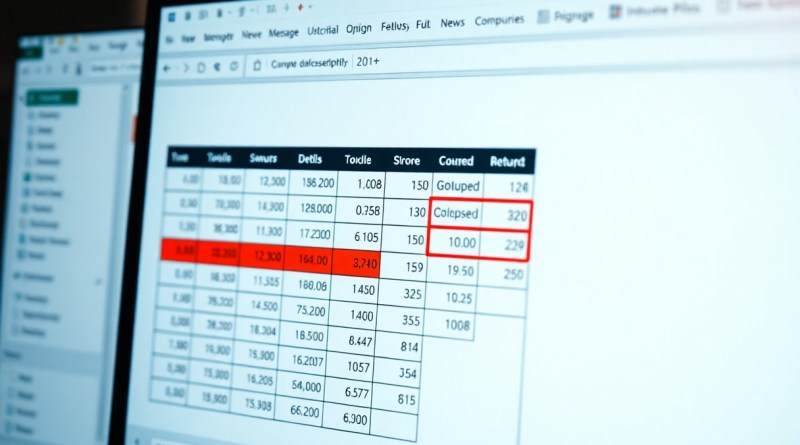Excel 365 – Data – Grouping – group & collapse data
It’s necessary to streamline your data management in Excel 365, and learning how to group and collapse data can significantly enhance your productivity. By organizing your data into manageable sections, you can reduce visual clutter and easily analyze the information that matters most. This feature not only helps you keep your spreadsheets organized, but it also allows you to focus on key data points without becoming overwhelmed. In this post, you’ll discover how to effectively utilize this feature to optimize your workflow and improve your data presentations.

Key Takeaways:
- Grouping data in Excel allows users to organize extensive datasets into more manageable sections, facilitating better data analysis.
- Collapsed groups can simplify the view of a worksheet, enabling users to focus on high-level information without the distraction of detailed data.
- Users can create grouping either by selecting rows or columns before utilizing the “Group” feature found in the Data tab.
- Group and collapse functionality is useful in presentations, allowing for a cleaner layout and improved readability of reports.
- The shortcut keys ‘Alt + Shift + Left Arrow’ and ‘Alt + Shift + Right Arrow’ can be used to collapse and expand grouped data quickly.

Unpacking the Power of Data Grouping
Data grouping in Excel 365 unfolds a myriad of advantages that streamline your data management. By amalgamating related values, you can quickly assess trends, streamline data presentation, and unveil insights that may be obscured in extensive tables. These groupings enhance both the organization and analytical capabilities of your datasets, offering a more comprehensive view of your data landscape.
The Structural Benefits of Grouping Data
Grouping data introduces a structural framework that simplifies navigation within vast spreadsheets. By collapsing and expanding grouped sections, you can focus on specific subsets of data without the overwhelm of irrelevant information. This not only improves organization but also allows for a cleaner, more professional presentation of your data.
How Grouping Enhances Data Analysis and Interpretation
Through grouping, the interpretative process becomes more intuitive. For instance, when you analyze quarterly sales data, grouping by month lets you quickly compare trends across different periods. This feature is particularly beneficial when working with large data sets, allowing you to manage complexity while sharpen your focus on key results and patterns, which can lead to more actionable insights.
In a practical sense, imagine you are evaluating yearly expenditures grouped by department. You can collapse all departments to see total spending at a glance. Then, expand each department when you need to dive deeper into specific line items. This sift-and-sort methodology fosters a clear understanding and enables you to derive conclusions swiftly without losing sight of the bigger picture. Consequently, you can identify outliers, make data-driven decisions, and create compelling reports that resonate within your organization.
Step-by-Step Guide to Grouping Data in Excel 365
| Step | Description |
| 1 | Select the data range you want to group. |
| 2 | On the Excel Ribbon, navigate to the “Data” tab. |
| 3 | Click on the “Group” option in the Outline section. |
| 4 | Choose your grouping preference: rows, columns, or both. |
| 5 | Utilize the plus (+) and minus (-) signs to collapse or expand your groups. |
Using the Built-In Group Feature Effectively
The built-in group feature allows you to manage large datasets by organizing related information into distinct categories. By selecting rows or columns that share a common theme, you can group them with just a few clicks. This functionality enables you to either hide or show data effortlessly, keeping your spreadsheet uncluttered. When working with numerous categories, utilize this feature to enhance readability and navigation within your reports.
Adjusting Grouping Levels for Maximum Clarity
To achieve maximum clarity in your data presentation, adjusting grouping levels is imperative. By creating multiple layers of grouped data, you can provide different depth levels of insight. This allows your audience to drill down into specific areas without overwhelming them with data all at once.
Nested grouping provides a structured approach for analyzing complex data sets. For example, if you have sales data broken down by region and then by individual product, setting up tiered groups allows viewers to first collapse by region and then expand to see product specifics only when required. This way, you give your audience control over their view, making it easier to focus on the relevant insights without distraction. Additionally, consider using clear headers for each group to guide your audience through the hierarchy of information, ensuring they can navigate effortlessly through the data landscape.
Techniques for Collapsing and Expanding Data Groups
Utilizing grouping features effectively in Excel 365 enhances your ability to manage large datasets. When you collapse or expand data groups, it simplifies navigation through your information, enabling you to focus on relevant sections while hiding elements that aren’t immediately necessary for analysis.
Quick Toggle Options for Streamlined Navigation
Excel 365 offers convenient toggle options to collapse or expand data groups swiftly. By simply clicking on the small minus (-) or plus (+) icons that appear next to grouped rows or columns, you can instantly hide or reveal grouped data. This feature is particularly handy for large spreadsheets as it reduces visual clutter.
Keyboard Shortcuts That Save Time
Using keyboard shortcuts can significantly speed up your workflow when managing grouped data in Excel. Pressing Alt + Shift + – collapses the selected group, while Alt + Shift + + expands it. These shortcuts create a seamless experience as you toggle between viewing detailed data and summary views with ease.
Incorporating keyboard shortcuts into your daily Excel routine not only enhances efficiency but also minimizes the time spent navigating through menus. Familiarizing yourself with these specific key combinations can transform your interaction with data, allowing you to focus more on analysis rather than manual clicks. By streamlining your processes, you can accomplish more in less time—crucial for meeting deadlines or addressing time-sensitive projects effectively.
Best Practices for Optimal Data Organization
Organizing data efficiently in Excel 365 not only makes your spreadsheets more manageable but also facilitates better analysis. Opt for clear naming conventions for your groups and columns, ensuring that they are easily understandable. Use consistent formatting styles to distinguish between different data types, such as headers in bold or color coding for specific categories. Be mindful of the overall layout; a well-structured spreadsheet reduces confusion and enhances your ability to draw insights quickly.
Maintaining Data Integrity While Grouping
Grouping data should not compromise its integrity. Always double-check the underlying values before applying any grouping techniques to ensure that no critical information gets lost or misrepresented. Regularly validate your data through functions like COUNT() or SUM() post-grouping to confirm the accuracy of summaries. Implement version control as well, which allows you to track changes over time and revert if necessary.
Creating a User-Friendly Spreadsheet Environment
A user-friendly spreadsheet environment fosters collaboration and efficiency. Lay out your data with intentionality—using sufficient space between groups can prevent clutter, while freeze panes make navigation seamless. Add instructions for anyone interacting with the sheet, especially when utilizing complex features. Consider implementing data validation rules to avoid entry errors, enhancing the overall reliability of your data. Lastly, employ comments and notes to clarify intent and usage, creating a comprehensive guide for users.
Prioritizing user experience in your spreadsheets creates a collaborative atmosphere where data can be accessed and interpreted effortlessly. Use color coding or conditional formatting to highlight critical metrics, ensuring that important information stands out. Provide filters to narrow focus quickly or pivot tables for summarizing complex datasets. These elements not only simplify navigation but also empower users to engage with the data more effectively, maximizing the potential for insightful discoveries.

Troubleshooting Common Grouping Pitfalls
Grouping data in Excel 365 can save time, but errors may arise during the process. Misalignment in your data range, incorrect data types, or unexpected duplicates can lead to ineffective grouping. Regularly checking your data for consistency ensures that you avoid these common pitfalls, enabling smoother operations. Sometimes, unexpected results happen despite your best efforts, necessitating a closer inspection of each step taken.
Identifying and Fixing Errors in Data Grouping
Errors often emerge during data grouping due to variations in the data format or the presence of empty cells. For instance, if your expected grouping does not appear, check for inconsistencies such as numeric values appearing as text. Additionally, you can use the ‘Text to Columns’ feature to clean up any stray spaces or characters, making sure each entry is uniform. Address these discrepancies to restore the effectiveness of your grouping efforts.
When to Seek Alternative Solutions
Sometimes, grouping data may prove inefficient if the dataset is too large or complex. If your attempts to group data result in constant errors or slow performance, it may be time to consider alternative solutions like pivot tables or Power Query for advanced data manipulation. These tools can provide discrepancies insights that grouping may overlook while managing large datasets more effectively.
Exploring alternatives becomes necessary when conventional grouping doesn’t meet your needs. For larger datasets, pivot tables allow for dynamic aggregations, providing a fresh perspective on your data without the hassle of manual grouping. Additionally, Power Query offers functionalities for cleaning and transforming data before analysis, ensuring accuracy while saving time. You’ll discover that these options not only complement traditional grouping but can also elevate your overall data management strategy, giving you a clearer view of trends and insights hidden in complex datasets.
Final Words
So, as you explore the features of Excel 365, mastering the grouping and collapsing of data will significantly enhance your spreadsheet management skills. This functionality allows you to organize your data more efficiently, making it easier for you to analyze information without overwhelming yourself visually. For a comprehensive understanding, check out The Ultimate Guide to Group Data in Excel, which provides detailed insights and tips for effective usage. With these tools, you can manipulate your data in ways that suit your specific needs.
FAQ
Q: What is data grouping in Excel 365?
A: Data grouping in Excel 365 refers to the ability to combine related rows or columns within a spreadsheet so that they can be managed as a single unit. This is particularly useful when you want to summarize large datasets or focus on specific sections of your data without the clutter of ungrouped rows or columns. Grouping allows for easier navigation and organization of data by providing options to expand or collapse these groups.
Q: How do I group data in Excel 365?
A: To group data in Excel 365, first highlight the rows or columns you want to group. Then navigate to the “Data” tab in the ribbon. Look for the “Outline” section, where you will find the “Group” button. Click it, and a dialog box may appear asking you to confirm your selection. Once confirmed, the selected rows or columns will be grouped. You can then use the minus sign (-) or plus sign (+) on the left for rows or at the top for columns to collapse or expand the grouped data.
Q: Can I group non-contiguous data in Excel 365?
A: No, Excel 365 does not allow you to group non-contiguous data directly. Grouping functions are only available for contiguous ranges (i.e., adjacent rows or columns). If you need to manage non-contiguous data, you may have to rearrange your data or create separate groups for each contiguous segment separately. Alternatively, consider using filters or pivot tables to organize non-contiguous data more effectively.
Q: Is it possible to ungroup data in Excel 365, and how can I do it?
A: Yes, you can ungroup data in Excel 365 easily. To do this, first select the grouped rows or columns. Then go to the “Data” tab in the ribbon, and within the “Outline” section, you will find the “Ungroup” button. Click on it, and the selected rows or columns will be ungrouped, returning them to their original individual state. This feature is helpful if you decide that you no longer need the grouping for your data management.
Q: How can grouping data aid in data analysis within Excel 365?
A: Grouping data in Excel 365 can significantly enhance data analysis by allowing users to summarize and compartmentalize large datasets into manageable sections. This function enables analysts to focus on specific data points without distraction, while still maintaining access to all data when needed. It allows for quicker insights, as users can collapse unused sections, making trends and comparisons more apparent. Additionally, using grouping alongside Excel’s other data analysis features—like filtering and sorting—can provide a powerful toolkit for better decision-making.